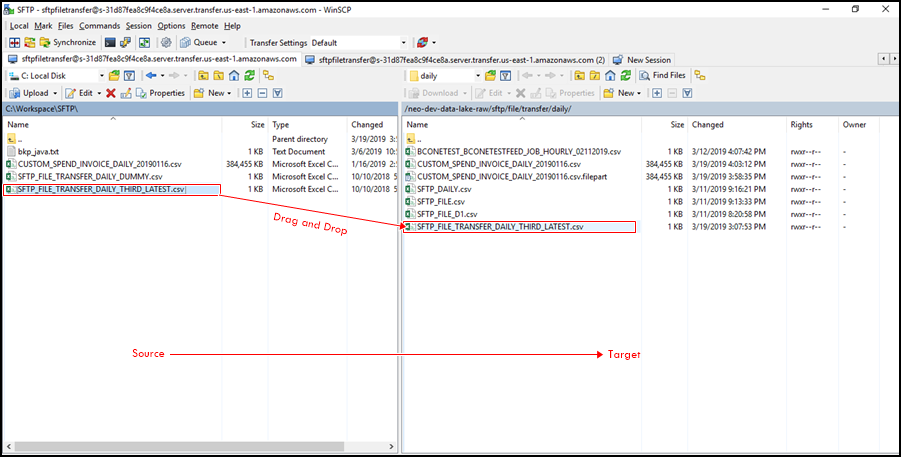File Transfer over SFTP using WinSCP as an agent
Following are the steps to transfer files over SFTP using WinSCP as an agent
1. Open WinSCP client and select New Session as shown below

2. Make sure that SFTP is selected in the Login dialog box from the File Protocol field as shown below
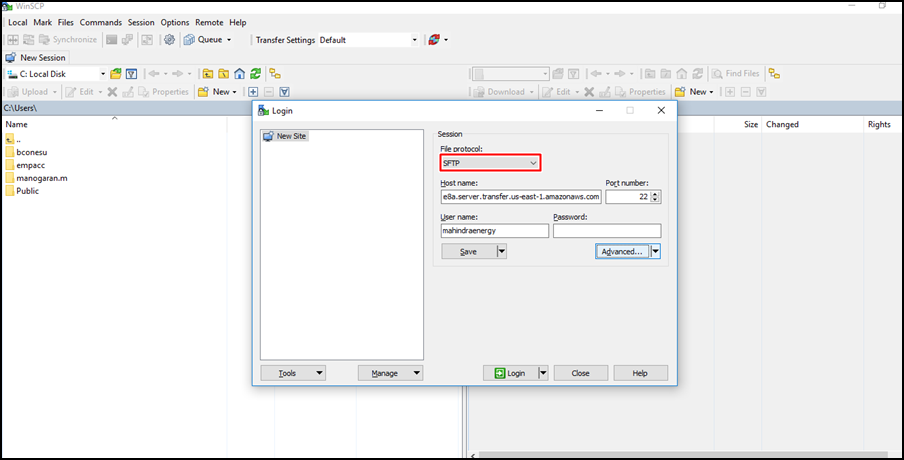
3. Select New Site from the folder list, as shown below
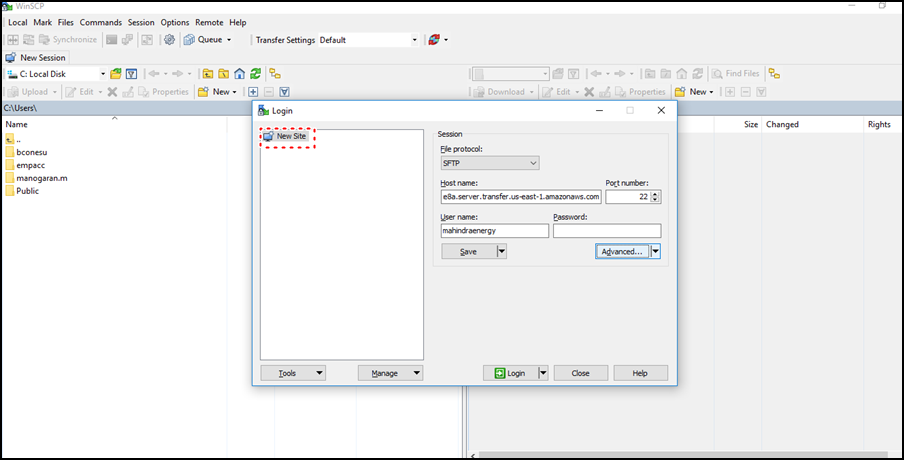
4. As Host name, enter the server endpoint
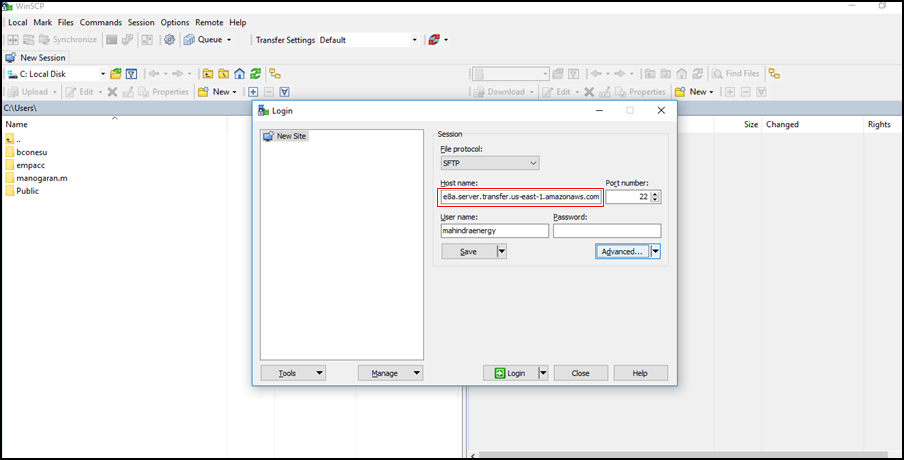
5. As Username, enter the name of the user
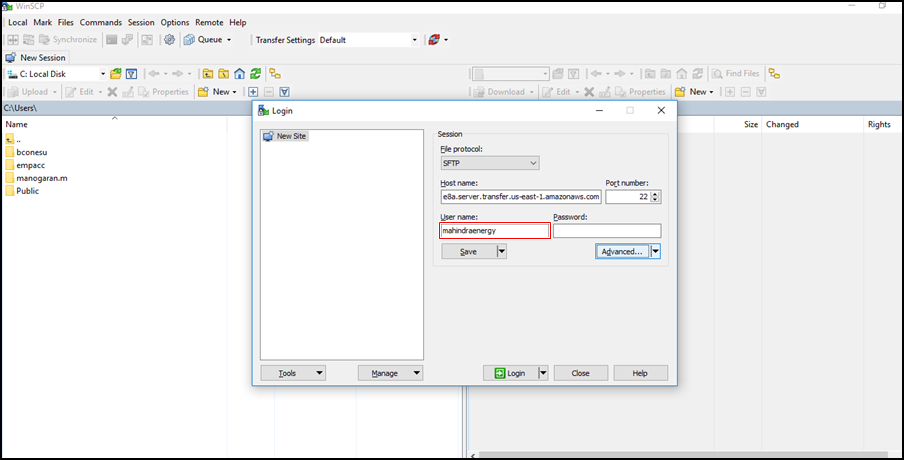
6. Select Advanced to open the Advanced dialog box, and then in the left pane select Authentication in the SSH section
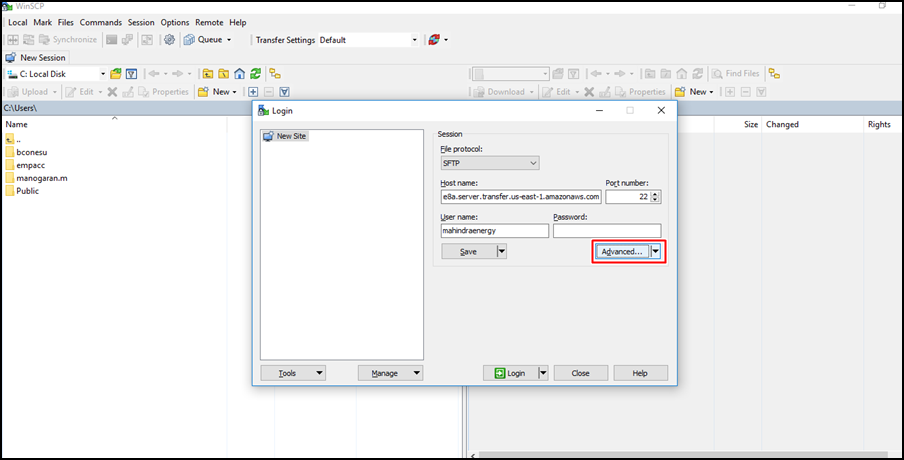
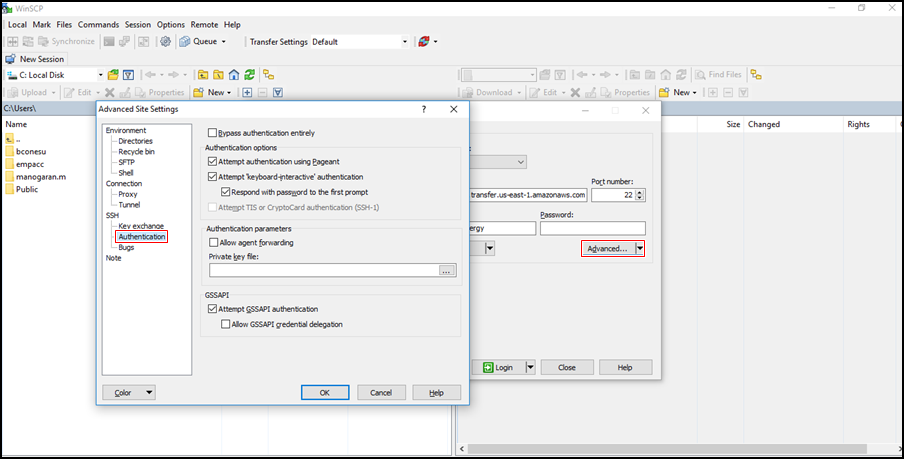
7. Browse and select the SSH private key file from the local file system
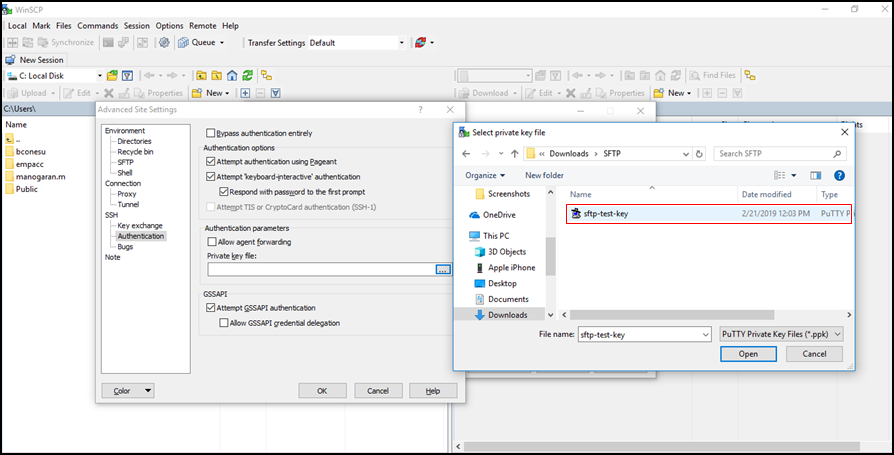
8. Select Save in the Login box
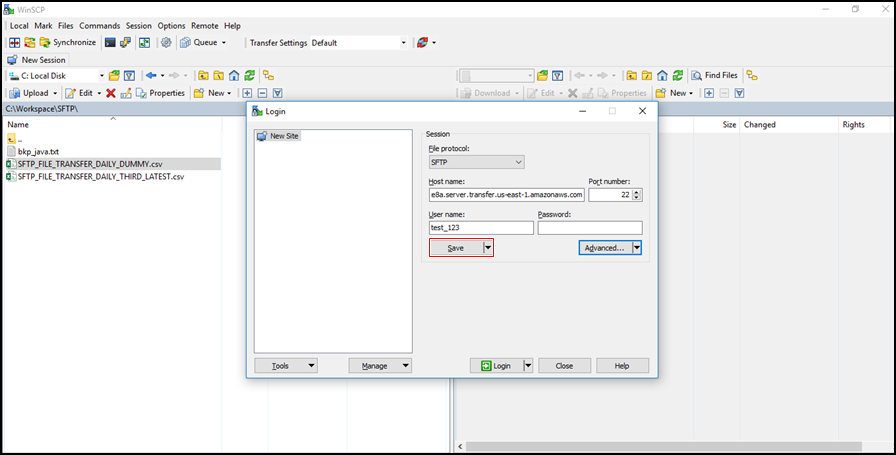
9. In the Save session as site dialog box shown, select OK to complete the connection setup
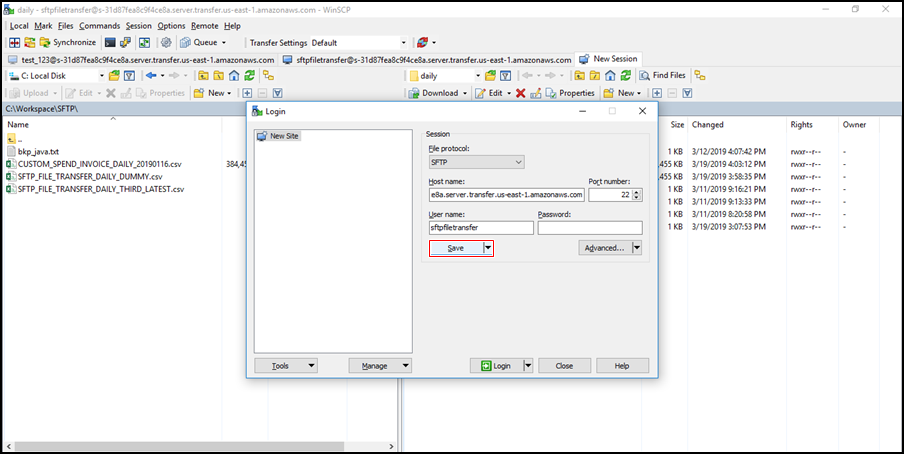
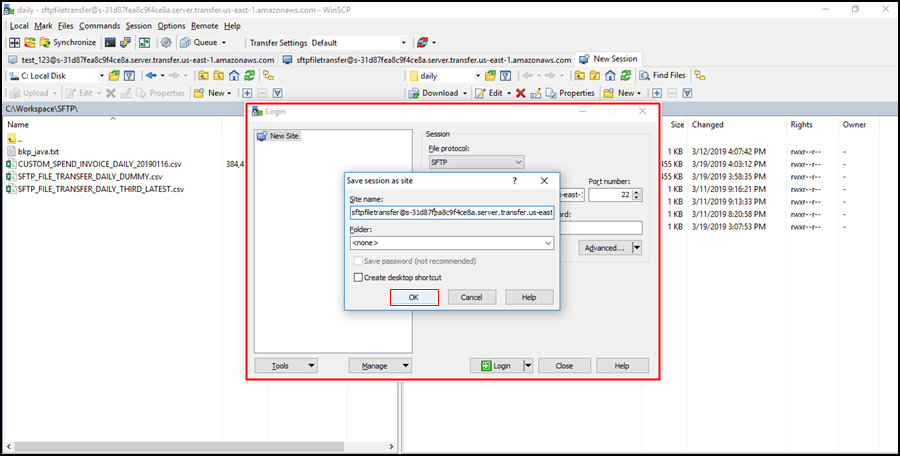
10. SFTP file transfer : Use drag and drop methods to copy files between the target and source folders